"Walter” is fully customizable. You can upload your own avatars, give “Walter” a new name, and give him or her a personality of his own!
Start customising your AI Tutor from the "Channels" tab
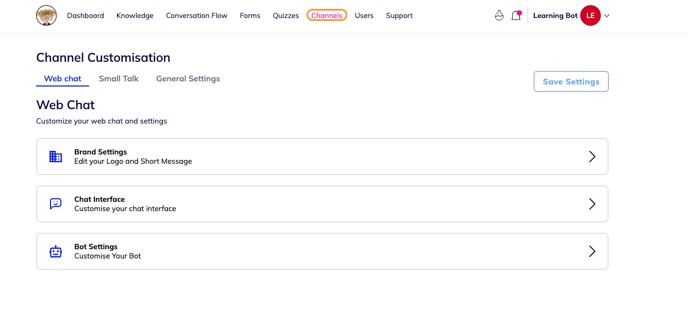 Brand Settings
Brand Settings - Edit your logo and short message
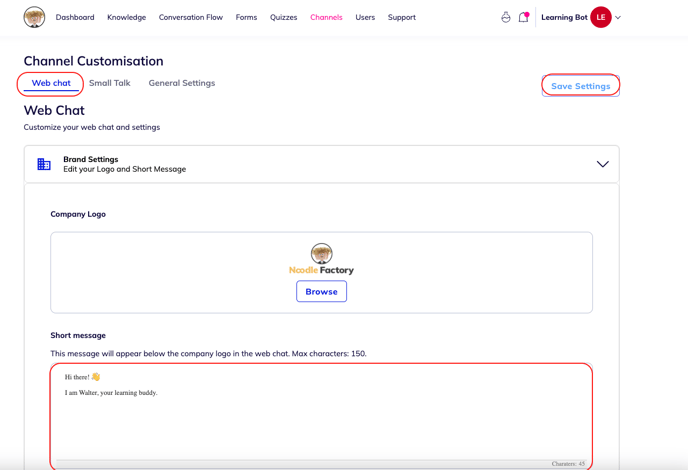
Add a short message to introduce your AI Tutor under “Web chat”. The welcome message appear on the left panel of the chatbot and is useful in setting the context for students. You can also give students tips on how to engage with their AI tutor to get the most out of their session. You can also include emojis if you are going for a fun personality!
Most importantly, you want to be clear about the purpose and objective of your AI tutor.
-
Should your students use the AI tutor before, or after a class?
-
Should they see him as a study buddy, who can guide them down tutoring paths on specific topics?
-
Can they use him for exam prep – work on practices and assessment, and get instant feedback and guidance from him?
- Decide on the colour of the interface
We recommend using your school's colours
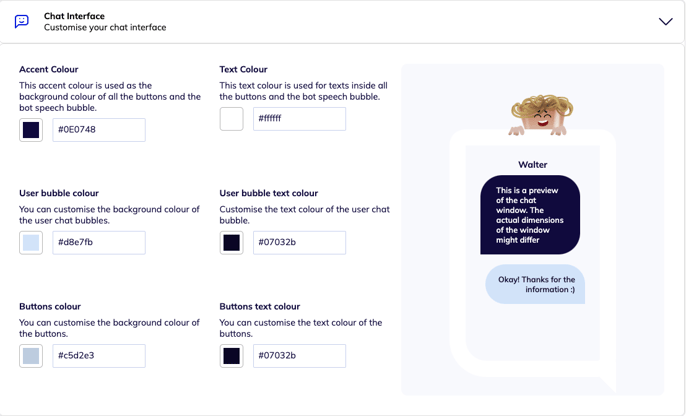
Bot Settings
- Customise your bot
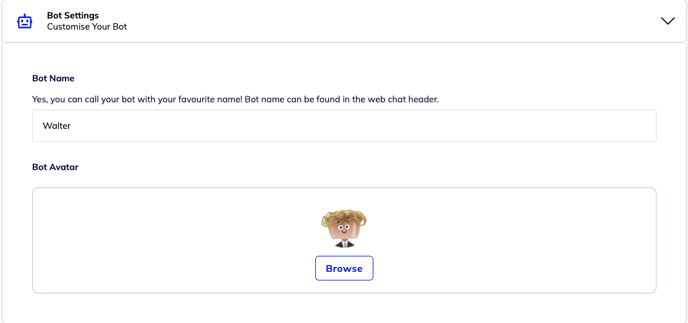
Here is a checklist:
- Name (catchy name to engage with students?)
- Personality (fun, formal?)
- Avatar (school logo or a formal personality, or quirky avatar?)
- Brand guidelines (branding colours for the speech bubbles?)
.png?height=120&name=instruction%20(1).png)